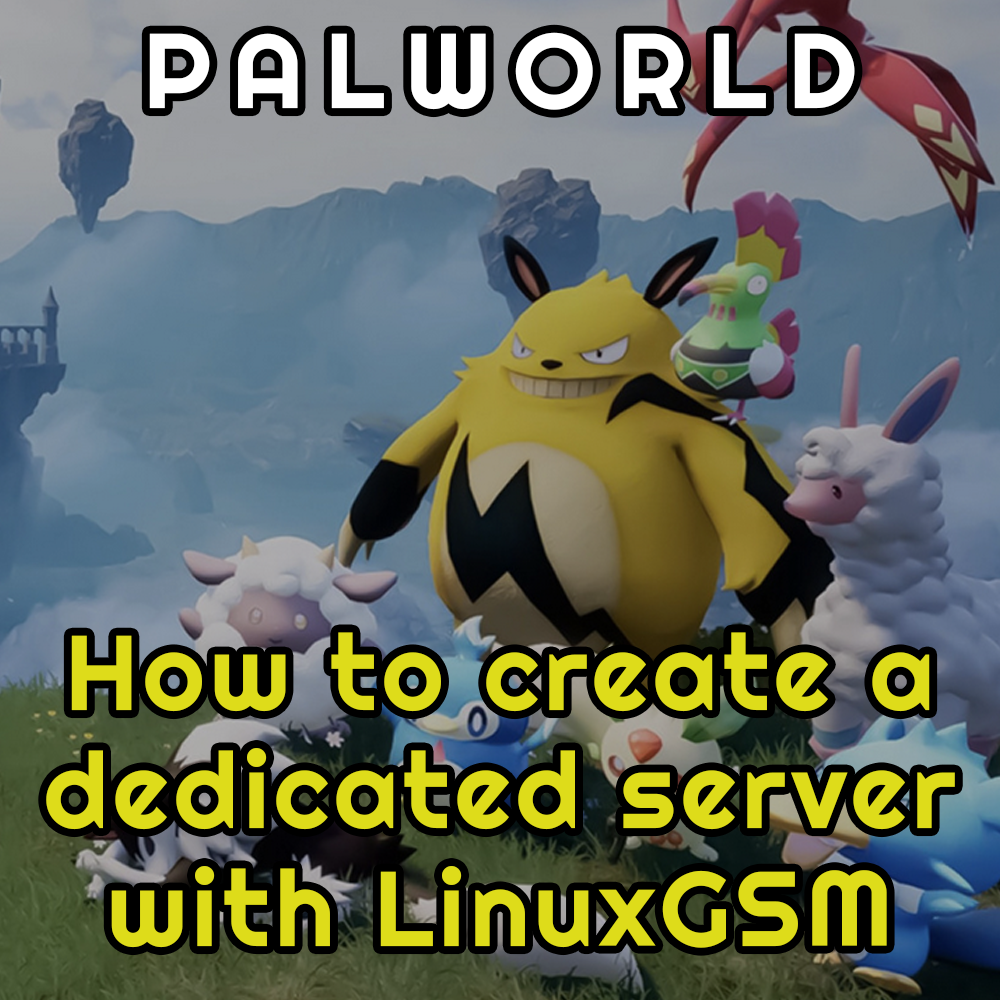Palworld dedicated server with LinuxGSM
For gaming and hosting enthusiasts, LinuxGSM is certainly one of the best solutions for having your own dedicated gaming server. Obviously you also need decent hardware, better to have your own server machine or at least a virtual machine (VPS).
Table of contents
Hosting and requirements
As minimum requirements I recommend 4 cores and 8GB of RAM, but it really depends on the games. For example, the Call of Duty 2 or Call of Duty 4 game servers take up relatively little RAM.
Palworld on the contrary needs at least 16GB of RAM to run well, even better if we have 32GB available. More detailed information is available on the official website: Palworld tech guide.
In my case, I tested the installation on a Ionos VPS with Debian 12.
Do you need a server to host your Palworld gameserver? Buy on Ionos or Keliweb!
Instructions to install LinuxGSM
In reality it is simpler than it seems: the wget command that we will see in the next chapter will download an executable that will install in total autonomy LinuxGSM and the related gameserver that we have chosen.
We can also have multiple servers on the same machine, for example I have installed multiple Call of Duty 2, Call of Duty 4 and Call of Duty World at War game servers on the same instance.
I suggest learning more about how LinuxGSM configurations work and the commands we have available.
Instructions to install the Palworld Server
The official LinuxGSM guide for Palworld is quite simple to follow, typing the following commands from an SSH terminal:
adduser pwserver (e impostate una password)
su - pwserver
wget -O linuxgsm.sh https://linuxgsm.sh && chmod +x linuxgsm.sh && bash linuxgsm.sh pwserver
./pwserver installDone. It could tell us that some dependencies are missing, for example I was missing libsdl12 which I installed like this:
apt update
apt install libsdl2-2.0-0:i386Behind the scenes LinuxGSM will use steamcmd to create the server.
Server configuration
The configuration file is found in a path similar to the following:
/home/pwserver/lgsm/config-lgsm/pwserver/pwserver.cfgHere we can insert for example:
servername="Palworld by GamingHouse.community | ghse.it"
serverdescription="Standard Palworld server by eartahhj"And then run the command from the terminal (if we are logged in with root we can run su - pwserver to change user):
./pwserver restartWe can also look at the _default.cfg file but I suggest never modifying it.
Additional game world parameters
The advanced parameters are found in another file:
/home/pwserver/serverfiles/Pal/Saved/Config/LinuxServer/PalWorldSettings.iniRemember to restart the server with:
./pwserver restartUseful commands
./pwserver start
./pwserver stop
./pwserver details
./pwserver restart
./pwserver console
./pwserver updateThe complete and most up-to-date list can be found here: LinuxGSM Palworld Commands.
Joining the server
Now we will only have to start Palworld from our PC and join a server by going to Multiplayer and entering the IP of our server. The default port is 8211. Remember to check that our server's firewall allows the connection to port 8211 UDP!
If this article was useful to you, follow me on Facebook, Twitch and Youtube! I'll wait for you on Palworld!
Related articles: